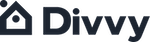Divvy provides the customer’s maximum monthly budget figure after the customer has completed the full application and underwriting process.
The customer’s maximum monthly budget can be found in your Divvy Agent mobile app (for iPhone and Android) and Divvy Agent Portal (Click on the Fully Approved customer’s name). You may also find it in an email we sent you from applications@divvyhomes.com with the customer’s approved budget.
Divvy approves customers based on the customer's calculated maximum debt-to-income ratio (calculated by dividing total monthly debt payments by gross monthly income).
We allow for a maximum debt-to-income ratio of up to 50% depending on the customer’s credit history.
Once the customer has been approved for Divvy, they will receive this maximum monthly payment budget, not a set home price. Keep in mind that, depending on the savings option selected by the customer, Divvy’s monthly budget is the sum of two components: the rent component and the savings component.
Once you have explained to the customer how the monthly budget is used for rent and savings, the customer can start the home search on our website.
To start a home search, visit our website (https://www.divvyhomes.com > "Search" in upper right). You can enter the address of the home listed in the MLS on the left-hand side of the screen in our “Look up home” option. You can also select “or browse homes” on the right-hand side of the screen.
If you would like to search a home listed on the MLS, select the “Look up home” option. Here, please enter the address of that property in the box that reads “Search for a listing”. If it’s an active listing that fits our property qualifications, this home should automatically populate into the search results.
If you would like to search or browse homes in a specific metro where Divvy is purchasing, please click the “Select a metro area”. This will generate a drop-down menu, where you can select the metro in which the customer is interested in living.
Once a metro has been selected, the homes that fit our initial property criteria will populate. To filter your search results, please select “Filters” on the top right side. These filters will enable the option of searching for homes in a selected city, price, beds, baths, square feet, and year built. There is also an option of hiding pending homes and hiding homes with no photos.
It is important to keep in mind when searching for homes to stay within the approved monthly budget. Once the filters have been selected, click “See results”. Here, the filtered homes will appear on the map. You can click through each listing to see how a customer’s approval will vary from each listing’s payment options.