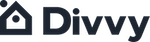SplitPay allows you to split your payment between 2 cards (debit or credit) to pay your total rent balance.
Why would I split my payment?
This feature helps you pay if you don’t have the full funds available in your bank account to cover your entire balance. Paying with SplitPay can make it easier for you to pay on time and avoid late fees.
Can I split my rent across more than 2 cards?
Not at the moment. We only allow residents to use 2 cards.
Will Divvy manually process payments across more than 2 cards?
No. Divvy no longer supports processing payments across more than 2 cards on a resident’s behalf.
Why can’t I split my payment across ACH and a card?
This functionality isn't available yet, but stay tuned! We plan to make this available in the future.
How do I find Split Payments in the resident portal?
There are multiple ways to locate the Split Payments option in the resident portal.
If you do not have AutoPay enabled, you will see a rent reminder alert on your resident dashboard:
- Click on the Pay button in the alert
- You will be shown two options. Choose the second card that says, “Split payment between two cards.”
All residents with an unpaid rent balance can access Split Payments by:
- Clicking on the Menu button in the top right of the header
- Selecting Payment Settings from the menu options
- Clicking on the yellow Pay button next to your rent balance at the top of the screen
- You will be shown two options. Choose the bottom option that says, Split payment between two cards
Residents who are on AutoPay can find the Split Payments option when you attempt to reschedule their AutoPay date.
How do I add a new card from the Split Payments screen?
- Click on the Add new card link on the Split Payments screen
- This will take you back to the main Payment Settings page. From here you will click on the Add Payment method button.
- Add your new card and you will see it appear under your saved methods.
- Click on the yellow Pay button at the top of the screen and navigate back to Split Payments
How do I resolve a failed payment?
- When a payment fails, you will see a screen on your resident dashboard informing you of the failure reason.
- Click on the yellow Pay remaining amount button to pay the failed amount, by either using the same payment method or selecting a new payment method.